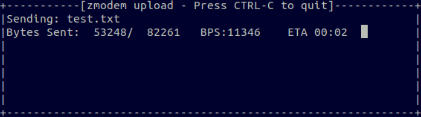Step 2: Click on "My Products", then click "Manage" on the website you wish to use SSH with.
Step 3: Click "Manage Hosting"
Step 4: Once on the Hosting page, click "Settings" on the website whose hosting you want to access via SSH.
Step 5: Click "cPanel Admin". Now you're on the cPanel for your website's hosting. Click on "SSH Access", then "Manage SSH Keys".
Step 6: Delete any Public and Private keys that you may already have there. Open a terminal window. Navigate to your home directory, and then to the .ssh/ directory.
cd ~
cd .ssh
Step 7: Once here, you may notice that there are already some files, such as id_rsa, id_rsa.pub and known_hosts. If you wish to back them up, rename them. Otherwise we will proceed to generate a new key pair (public and private), and overwrite the ones that already exist.
Type the command ssh-keygen -t rsa -b 4096 and press enter. When prompted for the file name just press <enter> to use the default name (id_rsa), and if prompted to overwrite press y and then <enter>. When prompted for a passphrase, just press <enter> twice, unless you want to enter in a pesky password every time you login to your hosting in addition to the public/private key pair. You now have a public and private key pair which you will use to login to your GoDaddy hosting.
Step 9: Type cat id_rsa to print your private key to your terminal window. Copy it and paste it into the text box provided (shown below). Leave the first textbox (name) empty, and the passphrase box empty. Repeat the same process for id_rsa.pub, which is your private key. Copy that into the last textbox on the page. Click "Import" at the bottom of the page.
Step 10: Important! Click "Back to Manage Keys", then under Public Keys, click "Manage", and then "Authorize". If you don't authorize the key, you won't be able to login.
Step 11: Repeat steps 1-4 to get back onto the GoDaddy Hosting page for your domain. You'll notice a section on the bottom right called "Settings". Under that section you'll see "SSH access". If it is turned off, you'll need to turn it on. Upon turning it on, you'll be presented with the IP address and username that you'll need to log in using SSH. Note these down.
Step 11: Open a new terminal window. Type ssh myusername@<hosting_ip_address>. Use the username and IP address you picked up in the previous step and press <enter>. Enter yes when prompted about an unknown host. And voila! You're in! Now you'll be able to access and manage your files from your Ubuntu terminal without ever being asked for a password again!