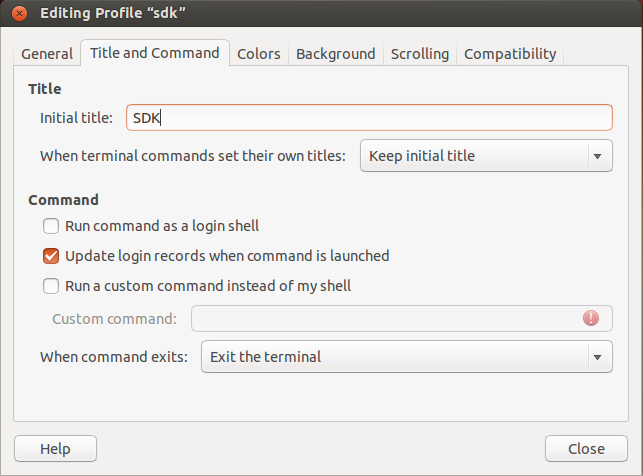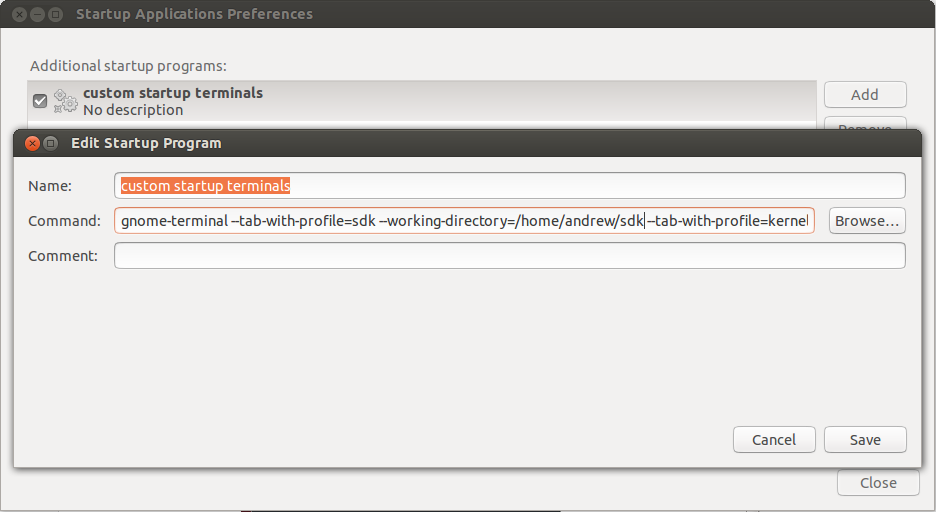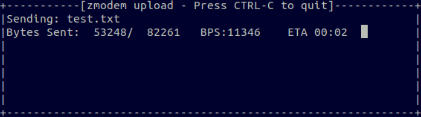W: Failed to fetch http://us.archive.ubuntu.com/... 404 Not Found [IP: 91.189.91.13 80]
W: Failed to fetch http://archive.ubuntu.com/... 404 Not Found [IP: 91.189.92.201 80]
W: Failed to fetch http://archive.ubuntu.com/... 404 Not Found [IP: 91.189.92.201 80]
E: Some index files failed to download. They have been ignored, or old ones used instead.
What EOL means is that a lot of applications are not supported or updated anymore. It also means that when you do an apt-get update, you might get a whole bunch of 404's, and if you try to use the Software Center, it might hang or error out with "Failed to download repository information".
Repositories contain packages which are tested and built specifically for your version of Ubuntu. Eventually support dies out in favour of newer releases and long term support (LTS) releases.
One option is to upgrade. Another option is to edit your /etc/apt/sources.list file like so:
:%s/archive.ubuntu/old-releases.ubuntu/gc
:%s/security.ubuntu/old-releases.ubuntu/gc
(plus 'y' for every replacement). You might need to adjust that depending on which server you're using.
More about Ubuntu repositories and servers:
https://help.ubuntu.com/community/Repositories/Ubuntu