Open up a terminal window, and click Edit... -> Profiles...
Then click "New", and make a new profile.
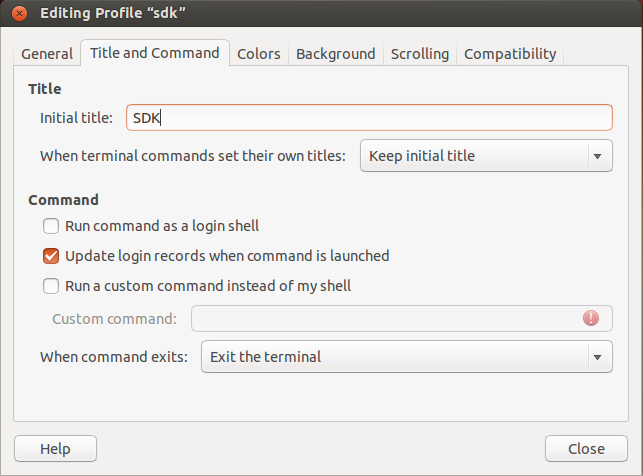 In this case, I want to make one
for the SDK I'm working with. I'm calling the
profile "sdk", and I'm setting the title of the window to be "SDK" (in
capitals). The option under that is important. I'm setting it to "Keep
initial title" so that my custom title ("SDK") will stick, even if the
terminal session tries to change it. Here you can also change the background, text colour, and so on...
In this case, I want to make one
for the SDK I'm working with. I'm calling the
profile "sdk", and I'm setting the title of the window to be "SDK" (in
capitals). The option under that is important. I'm setting it to "Keep
initial title" so that my custom title ("SDK") will stick, even if the
terminal session tries to change it. Here you can also change the background, text colour, and so on...Once you've made a few profiles, navigate to Ubuntu's "startup applications" (as shown left).
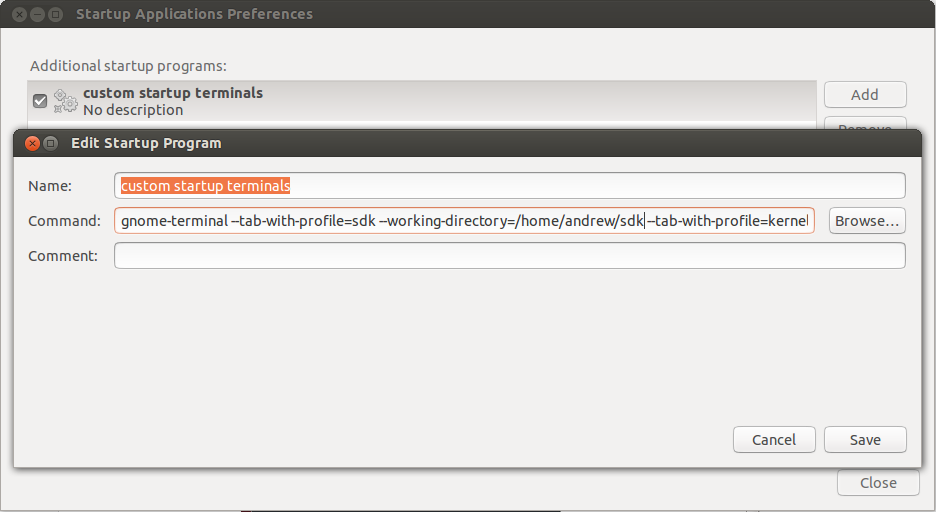
Click "Add".
I like to work with tabs, so for my Command I did: gnome-terminal --maximize --tab-with-profile=sdk --working-directory=/home/andrew/sdk --tab-with-profile=kernel --working-directory=/home/andrew/kernel...
And I continued doing that for four tabs. The --maximize option is there so they start up maximized.
The result is shown below. This happens every time I log in. For the profile shown I chose light grey text on a dark grey background. Many people like to have a different background colour for each task that they're doing (maybe 'green' for debug console, 'blue' for temp directory, and so on). You can have separate windows instead of tabs if you want, too.



No comments:
Post a Comment